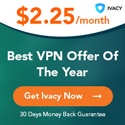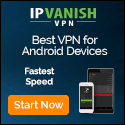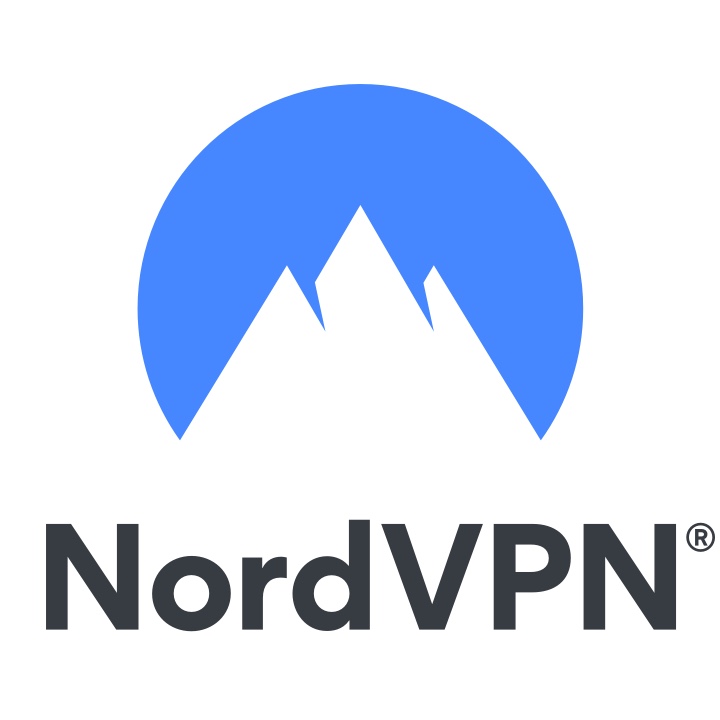With over 12 million users, NordVPN is one of the most popular VPNs on the market, but there’s a question many people are asking: how do you download NordVPN?
For some it might be a simple task, but for those who have never used a VPN before, or perhaps are less comfortable changing settings on their PC in general, downloading NordVPN and subsequently installing it can be a daunting prospect.
On this page we’ll outline exactly how to download NordVPN and install it on Windows PCs, Macs, iPhones, and Android phones, with step-by-step guides on exactly how to get the VPN running on your device.
Before that, though, we’ll explore why NordVPN might be the right choice, and what the VPN giant can actually do for you. If you’re not interested in that and want to get straight to the info, click the ‘Jump To’ tabs at the top of this page to be taken to the relevant guide.
Why should I download NordVPN?
As one of the finest VPNs on the market, NordVPN offers just about everything any user needs from a VPN. The most important pillar of any VPN is rock-solid security, and Nord has that in spades. With double 2048-bit encryption, a selection of protocols and a freshly audited privacy policy, NordVPN has got the security side of things covered.
It also offers some neat features that really increase the usability for the average user. For example, the kill switch cuts your connection in the unlikely event that your VPN server drops out, and split tunnelling is also available to route different apps through the VPN.
Performance is an essential aspect of a VPN that shouldn’t be ignored, and NordVPN consistently delivers excellent connection speeds on its servers around the world. This also makes Nord an excellent streaming VPN, and it’s able to unblock geo-restricted Netflix libraries, BBC iPlayer, Hulu and more.
Overall, NordVPN is a seriously powerful and user-friendly VPN with clients for a huge range of devices, and below we’ll now detail how to download NordVPN and install it on them.
World-famous security-focused VPN
Whatever you want out of your VPN, NordVPN is a good shout. With a huge server network, excellent live-chat support and blistering connection speeds, it’ll keep you protected when you’re online whether you’re out and about or sat on your sofa. In the unlikely event that you’re not happy, you’ve also got a 30-day money-back guarantee backing you up.View Deal
WINDOWS
How to download NordVPN on Windows 10
The simplest and easiest way of downloading NordVPN is to head directly to its website. To download it you won’t actually have to sign up, but to use the application you’ll need to have paid for a plan. We recommend doing that beforehand to make life easier – head over to the site to sign up now.
Once you’ve done that, you can head to the ‘VPN Apps’ landing page by clicking the tab at the top of Nord’s website. The site should automatically detect your operating system and will serve you the option to download the Windows client. You’ll also see a button to buy if you haven’t already done so.
Click the ‘download’ button and it’ll do just what you expect – after a few seconds you’ll have the NordVPN installer in your downloads folder. Open up that up and follow the instructions, installing it like you would any other program.
It’s important to note that a VPN has to be permitted to access network settings and potentially other areas of your computer. During the installation process you may be asked to give NordVPN these permissions, and yes, we know those pop ups asking for you to allow an app to access all that can seem a little off. However, NordVPN is a well-trusted provider, and to use any VPN you’ll have to consent to these.
As an aside, that’s a good reason why you should be downloading the NordVPN app directly from its own site and not a third party – at least you’ll be absolutely sure it is what it says it is.
Once installed, all you need to do is input your login details you created when signing up to the plan of your choice, and you’re a single click away from true internet privacy. Tap the quick connect button, and you’re done.
MAC
How to download NordVPN on Mac
If you’re looking to download NordVPN on your Mac, the process is much the same as on a Windows PC. Again, we’d recommend starting off by signing up via Nord’s website. Once that’s done it’s the same case of heading to the VPN Apps landing page, downloading the program, and running the installer by opening the downloaded file.
It’s worth noting there’s a version of NordVPN available in the Apple App Store called NordVPN IKE. This is a genuine Nord product and has some slightly different features, largest of which is the inclusion of the IKEv2 protocol. The kill switch also functions in a slightly different way, but both are very usable.
Once you’ve purchased your plan on the NordVPN site, we’d recommend talking to an operator on Nord’s live chat to decide which version to download.
Macs have stringent security measures, so you may have to go through an extra step or two to allow either version of Nord to run. You’ll likely be prompted to head over to System Settings on your Mac to allow the program to make changes. Click the padlock, enter your system password if you have one, and allow Nord access.
From then on it’s as easy as opening the freshly installed VPN client and logging in with your details. Press quick connect, and you’re protected.
IPHONE
How to download NordVPN on iPhone
If you want to get NordVPN on your iPhone, start off by signing up to a plan on its site. Once you’ve paid, there are two ways to get the app on your device.
The first, and probably easiest way is to tap on the three lines in the top right corner of the NordVPN website. From that menu, tap on VPN Apps. You’ll be prompted to tap on a button to take you to the App Store product – do that.
Unlike the desktop versions, the only way you can download NordVPN on iPhone is to get it from the App Store. You’re able to find the product on the Store without heading to the website – that’s the second way to do it – but if you’re redirected to the store from Nord’s site you can be sure you’re getting the right app.
Once you’ve download the app – it’s pretty lightweight and only takes a couple of seconds – open it up. Tap ‘log in’, and accept the terms and conditions screen you’ll be face with. Input the login details you made while signing up to a plan, and you’ll have access to the full app.
You’ll be asked to allow notifications – decline if you want – and the first time you tap the ‘connect’ button, the app will ask for permission to connect to a VPN. A pop up will appear asking if you would like to ‘add VPN configurations’. You’ll need to allow that for Nord to work, so tap allow. You’ll be sent to the VPN section of settings and asked to use Touch or Face ID, or your passcode. Do that, and you’ll head back to the app. Click connect, and you’re done.
ANDROID
How to download NordVPN on Android
Getting the NordVPN app on your Android device is not dissimilar to the process for iOS above. Once you’ve purchased your chosen plan on site, there are a couple of routes to choose from.
For most, the easiest way is via the Google Play Store. Hit the three-line menu in the top right-hand side of Nord’s mobile site and then ‘VPN Apps’. That will take you through to the relevant Google Play landing page from which to begin the installation.
Of course, you could go separately to the Play Store and search and find Nord there, but going via its site eradicates any worry about downloading a scam copycat app by accident.
Alternatively, instead of clicking through to the Play Store, you could choose to ‘Download.apk’. This may be necessary in certain restricted geo-locations where the Play Store doesn’t list the NordVPN app as an option. We advise going down this route only if you absolutely have to, as you’ll likely need to change the security settings on your phone or tablet to enable the download, too.
Whichever way you get it, once the NordVPN app is installed the hard(ish) part is done. Open it up, log in (accepting the Ts&Cs) and hit Quick Connect to get started. Scroll down and you can start dotting around from server to server around the globe. It’s that easy!