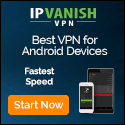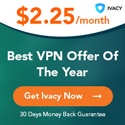How to Fix “Network Blocking Encrypted DNS Traffic” on iPhone
www.howtogeek.com – 2022-05-12 22:00:30 – Source link

Your iPhone can encrypt DNS traffic so that the names of websites and servers you access cannot be seen by third parties. Occasionally your iPhone may display a warning that encrypted DNS traffic is being blocked. Learn what it means and how to resolve it.
What Does “Blocking Encrypted DNS Traffic” Mean?
Apple has supported encrypted DNS traffic since iOS 14, adding another layer of protection between you and anyone snooping on your browsing activity. DNS stands for “domain name system” and it functions like an address book for the internet.
A DNS server links domain names (like howtogeek.com) with the corresponding IP addresses on which data is hosted. By default, you will be using your internet service provider’s DNS server, but you can switch to a third party like Google or Cloudflare for a potential boost in speed.

Sometimes your iPhone will display a warning under Settings > Wi-Fi which claims that “This network is blocking encrypted DNS traffic” and states that the sites you visit may not be entirely private. This is because your iPhone will fall back on unencrypted DNS traffic, which may be monitored by other devices on the same network.
It’s important to understand that only the servers and domain names that you are viewing may be visible. Potential snoopers may be able to tell that you visited “howtogeek.com” but they cannot see which pages were accessed, or any data that was transferred between you and the server.
For this to happen, a snooper would need to perform a “man in the middle” attack where traffic is intercepted between your device and the access point. Thanks to the prevalence of the encrypted HTTPS protocol, even these attacks are less of a concern than they once were.
How to Resolve This Privacy Warning
Anecdotally speaking, this error seems to appear from time to time even if you’re not changing wireless networks. We have noticed it appear on our own devices, only to disappear again later. As is often the case with perplexing errors, restarting your device or network hardware often causes the issue to go away.
Some users have reported success by making their iPhones forget the Wi-Fi network. Choose “Forget This Network” under Wi-Fi > Settings menu (tap on the “i” next to a network name to access this option). You can then reconnect, but be aware you will need to authenticate with a network password (and any physical security measures in place, like a button press) to get back online.
If the error appears often (or every time you use a particular network), the network may not be set up to handle encrypted DNS traffic. If you have administrative rights to the network in question you can follow Apple’s recommended settings to avoid seeing this error.
Concerned About Privacy? Use a VPN
Apple’s Private Relay can help hide your browsing activity while using Safari, but for complete peace of mind, you should be using a VPN to encrypt all of your network traffic.
Just remember that VPNs aren’t infallible, even if you choose one of the best providers.